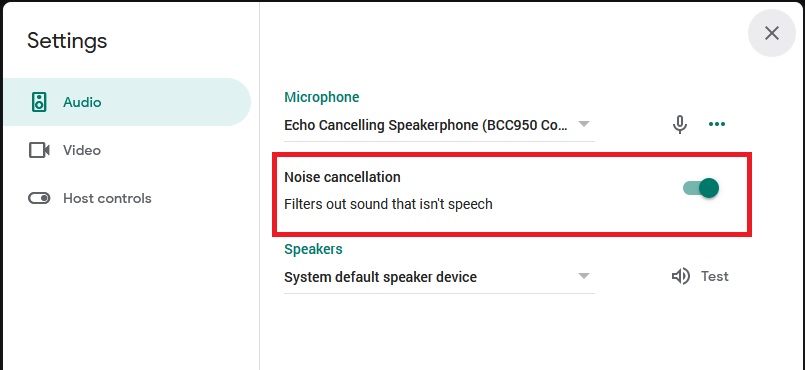Background Blur: New addition to Google Meet
Posted on: Oct 6, 2020In order to limit distractions to your meeting, you may want your students to know that we can now use a new addition to Google Meet, Background Blur. This feature allows your background to be blurred, while keeping your image clear.
To use this feature, your device must meet some minimum requirements. This feature is yet available for Chromebooks.
To enable this feature, on the bottom right-hand side of your meeting, click on the 3 vertical dots, and choose Turn on background blur.
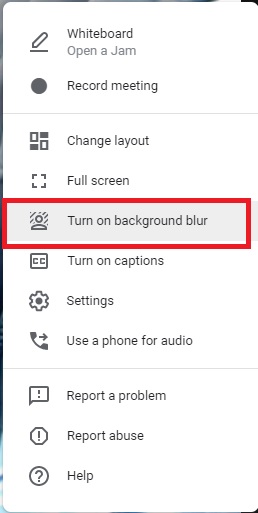
Other Google Meet features that you may want to check out are:
Layout Settings:
The layout settings allows you to choose how may participants you can display on your screen at any given time. Of particular interest maybe the Tiled option, allowing you a maximum of 49 tiled paricipants to be displayed on your screen.
To use this feature, click on the 3 vertical dots, then select Change layout, and then choose Tiled. At the bottom of the display, use the slider to adjust the number of tiled particiapnts you want to have on your screen.
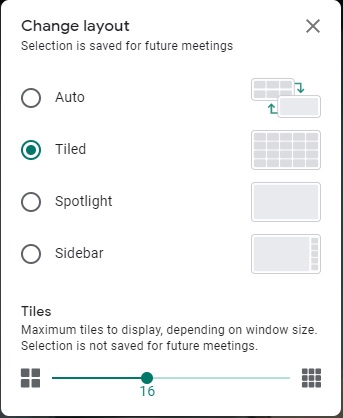
Noise cancellation:
To filter out background noise from your video calls, you can use the Noise cancellation feature of Google Meet. This feature will filter out most non-voice sounds.
To enable this feature, click on the 3 vertical dots, then select Settings, and toggle on the Noise cancellation option.